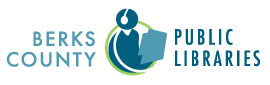Please note that reading histories will not be saved during our migration to the new catalog. If you have this feature currently enabled and would like to save your reading history before it is deleted, please follow the steps outlined below.
The last chance to save and print your reading history record will be February 4.
Important note: only titles that have been previously checked out on the day you save your reading history will be included. Any titles you borrow after you save your history will not be part of your saved list.
Example: you save your history on January 5, 2024 but check out The Hunger Games on January 7, 2024. That title will not be listed on your previously saved reading history list.
Saving Your Reading History
- *Before you begin, this process is helpful for those who only have a few pages of their reading history to save. Please speak to a library staff member if you would like to save an extensive history.
- To save your reading history, make sure you have the ability to add your PDF document to a flash drive or email it to yourself if you are not using your own computer.
- You will need to log into your account and select the Reading History tab from the sidebar options on the left of the screen.
- Move your mouse to the white space beside any title listed under your reading history, right-click your mouse, and click on the Print option. You should see a preview of your reading history with the titles, authors, checkout date, lending library, and format listed.
- You will need to change the printer option field in order to save it as a PDF document. This field may be called “printer,” “destination,” or another name.
- Select the dropdown in this field and choose the option to Save as PDF.
- The action button at the bottom of the window should have changed from Print to now read Save.
- Name the file and select your preferred save destination.
- Click Save one more time, and your reading history will download. Please note this will only save Page 1 of your reading history. This process will need to be repeated for each other page.
- Confirm the file location before exiting out of your account.
Printing Your Reading History
- *Before you begin, this process is helpful for those who only have a few pages of their reading history to print. Please speak to a library staff member if you would like to print an extensive history.
- To print your reading history in a paper format, you will need to log into your account and select the Reading History tab from the sidebar options on the left of the screen.
- Move your mouse to the white space beside any title listed under your reading history, right-click your mouse, and click on the Print option. You should see a preview of your reading history with the titles, authors, checkout date, lending library, and format listed.
- Select any options from the print menu you would prefer such as single- or double-sided printing.
- Select your option to print. Please note this will only print Page 1 of your reading history. This process will need to be repeated for each other page.