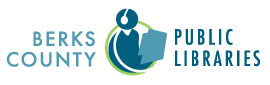One of the features available in the new catalog system are custom booklists. You can create a collection of reading materials for any topic that inspires you!
Create a booklist for:
- Cookbooks
- Books by your favorite author
- Books you want to read in the future
- Recommendations
- Books by genre
- Books to re-read
- Holiday movie lists
- 2024 Must Reads
- Reading challenge lists
- Books to movies (good adaptations!)
The possibilities are endless!
Creating a booklist
To create a booklist, make sure you're logged into your library account. Please note that all PINs were reset on February 8 during the system migration. The default should be the last four digits of the phone number linked to your account. Contact a library staff member for help resetting your account PIN.
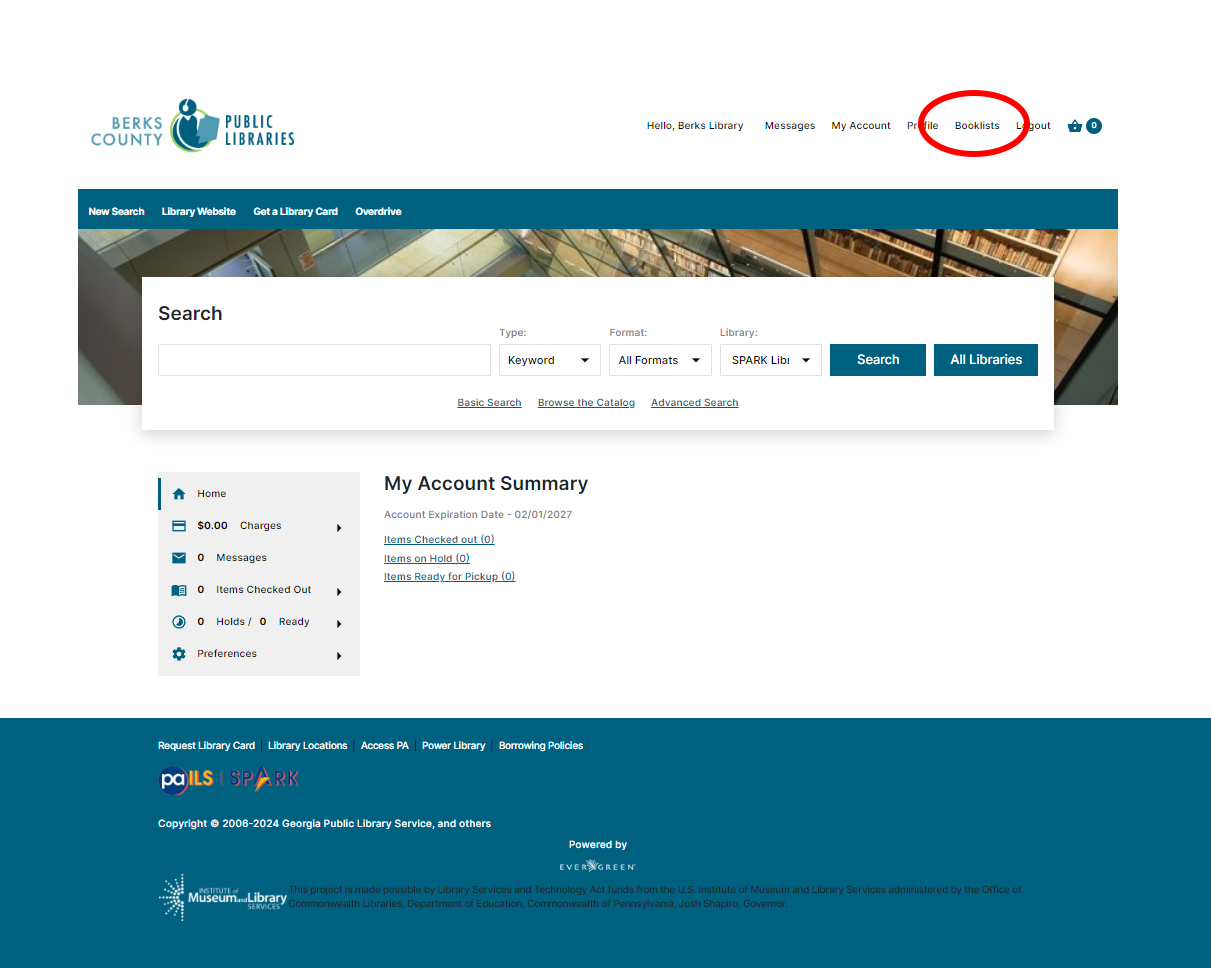
Once logged in, click on the booklist button at the top of the screen to navigate to your Booklist shelf. This link is part of the catalog header and can be accessed from any page once logged into your account.

Here is your booklist dashboard. You can view your existing booklists or create a new booklist using the blue button. Feel free to edit the titles in your booklist at any time.
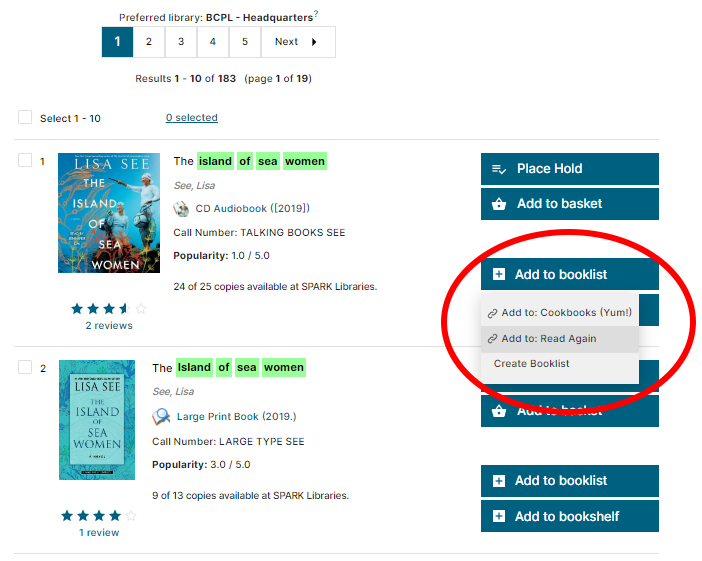
You can add a title to any of your available booklists when searching the catalog. Look for the Add to Booklist option alongside the title you're interested in and select the booklist from the dropdown menu. You can also create a new booklist at this time, but make sure you add the title to your newly created booklist before navigating away from the page.
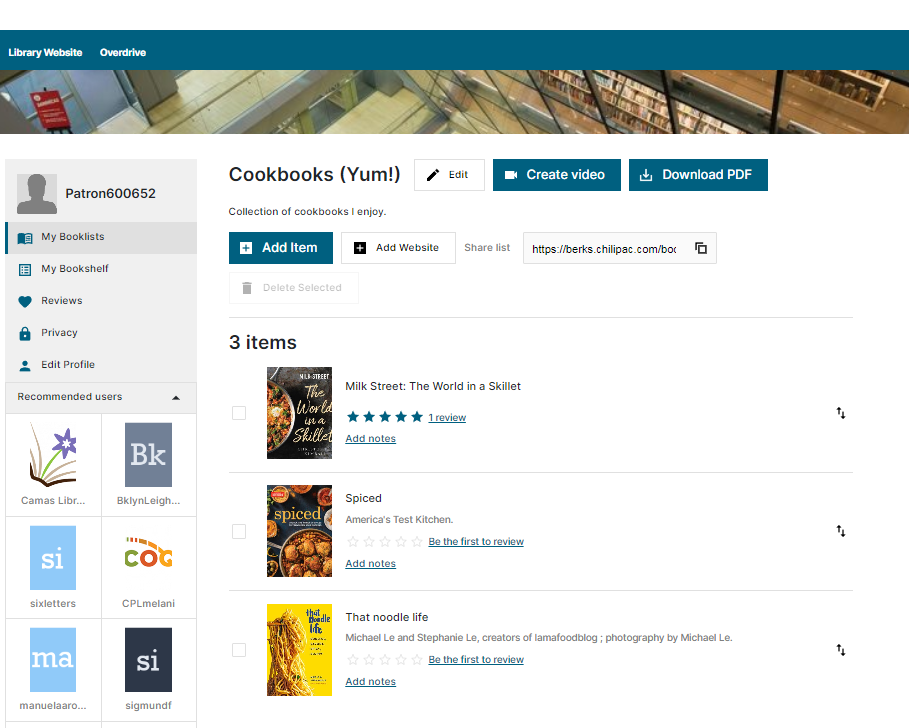
You can view the full list of saved titles when clicking on a booklist name from your list. You also have the ability to share a booklist or save a PDF of the titles currently linked to that particular series.

All newly created booklists are saved as drafts, but may be later updated to remain private or be visible publicly to other library cardholders. Edit this setting in the My Booklist dashboard and clicking the Edit button to the right of your preferred booklist.