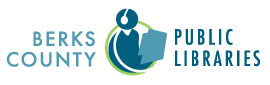Placing a Single Hold Request
Before placing a hold request, make sure the material format noted by the item (book, CD audiobook, large print, etc.) is what you are looking for. Click Place Hold to place a request for a single item.
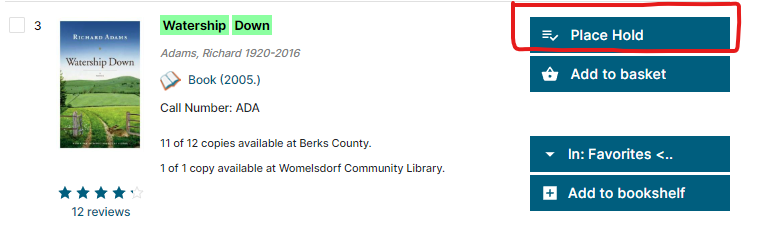
You will need to log in to your account to proceed if you have not already done so. The notification preferences saved to your account will automatically populate on the confirmation screen, but you may check/uncheck the contact methods for this request. You can also change your pickup location for items allowed to travel between libraries.
Click the Submit button to place your request or set an activation date to submit the request at a later time. You will receive a confirmation if your request was successful.
Placing a Hold Request for Multiple Items
You can place a hold request for multiple items by utilizing the Basket feature. Just as a shopping cart holds items prior to checkout, the Add to Basket button collects selected titles that you may request, print, or email to yourself.
Begin by searching the catalog for items you want to request. Make sure the material format noted by the item (book, CD audiobook, large print, etc.) is what you are looking for. Click Add to Basket for each title (your basket will not clear between searches).

Once you’ve added all items to your basket, click on the basket icon at the top of your screen and select the option to Place Holds.
You will need to log in to your account to proceed if you have not already done so. The notification preferences saved to your account will automatically populate on the confirmation screen, but you may check/uncheck the contact methods for this request. You can also change your pickup location for items allowed to travel between libraries.
Click the Submit button to place your request, or set an activation date to submit the request for each item in your basket at a later time. You will receive a confirmation for each item if your request was successful. Please note that basket items will clear between login sessions.